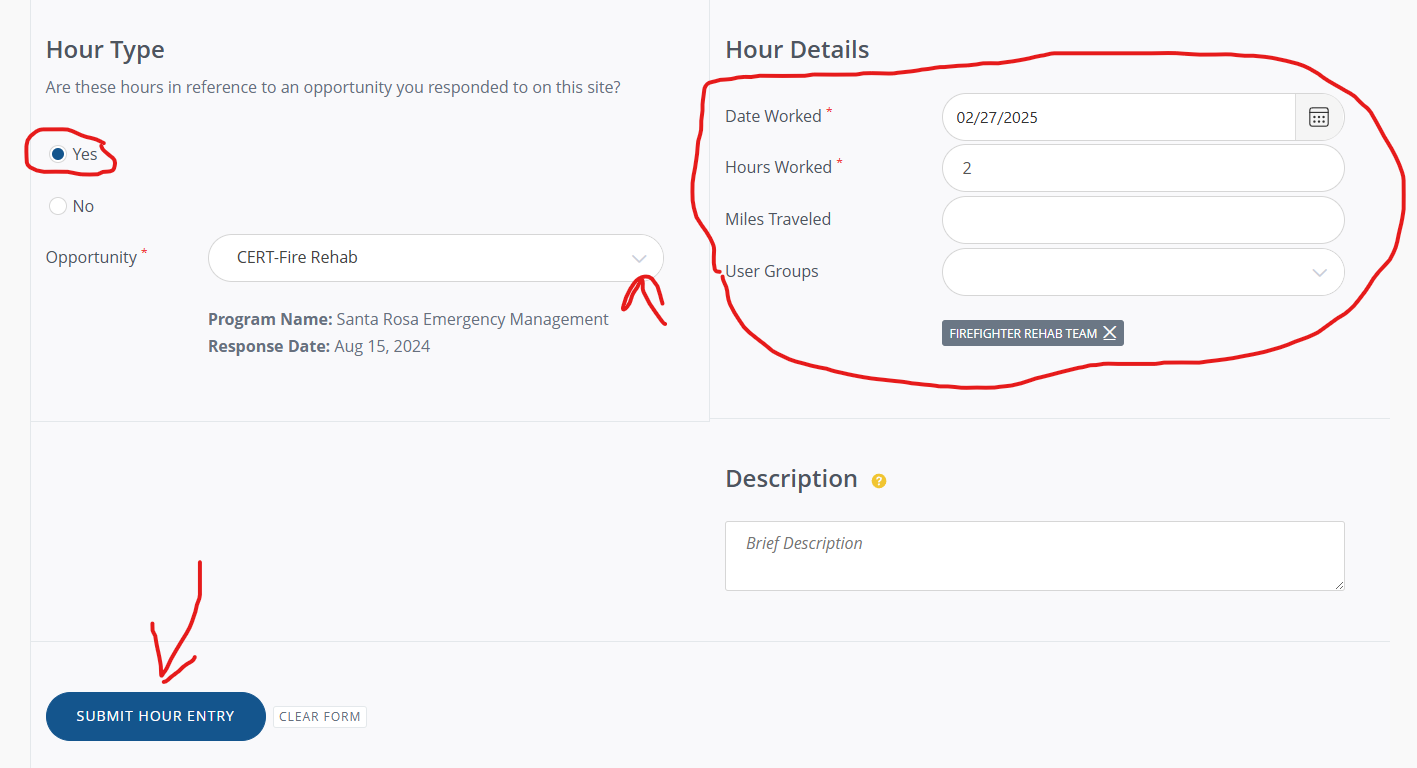If you need any assistance with signing up to volunteer for an incident, please reach out to your area CERT Captain or your ARES leadership. Please do not contact the Emergency Management office with questions about Get Connected or our events. Our leadership team is solely responsible for this program. Please do not stop by the Emergency Management office or call them with questions. Contact your CERT Captain or ARES leadership for ANY AND ALL questions about our program and events.
When you respond for your first event and once a year, you will be required to agree to the Santa Rosa County Citizen Corps code of conduct.
- Login to the Get Connected website
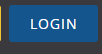
- Type your email address and password that you normally use to login to Get Connected or that you signed up with. If you have not completed your background check and received your badge, you may need to click “Sign up!” to create your account. If you have forgotten your password, click “Forgot your password?” at the bottom of the login page.
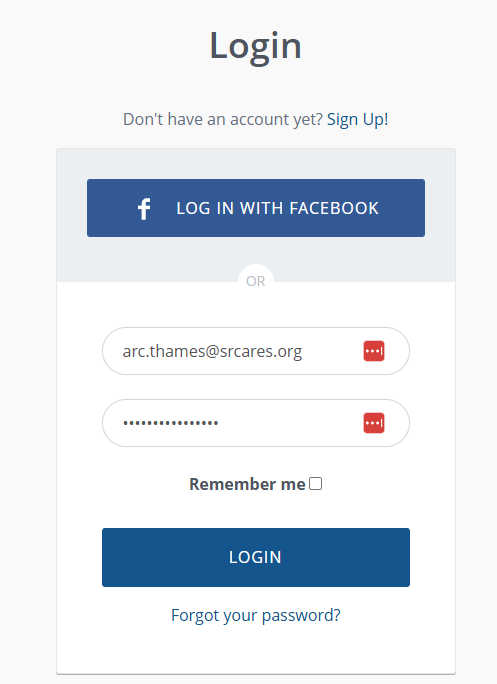
- Select “Opportunities” on the left-hand side of the website
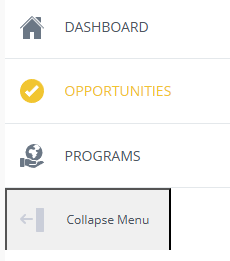
- Find the event you wish to volunteer for and select “VIEW DETAILS.” If an event shows “CLOSED” that means we already have enough volunteers for that event or we have already completed the planning for that event.
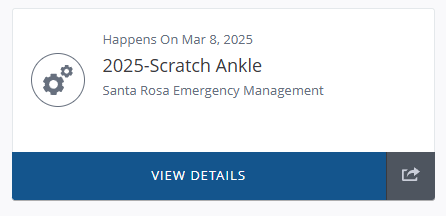
- You will then be redirected to a page that describes the event. If you wish to volunteer for this event, click the “RESPOND” button on the top right side of the web page.
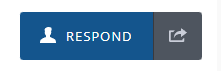
- If this is the first event you’ve signed up for and once a year going forward you will need to review the SRC Citizen Corps Code of Conduct. A window will pop up. Click the text next to “Click to sign” that says “Citizen Corps Code of Conduct.”
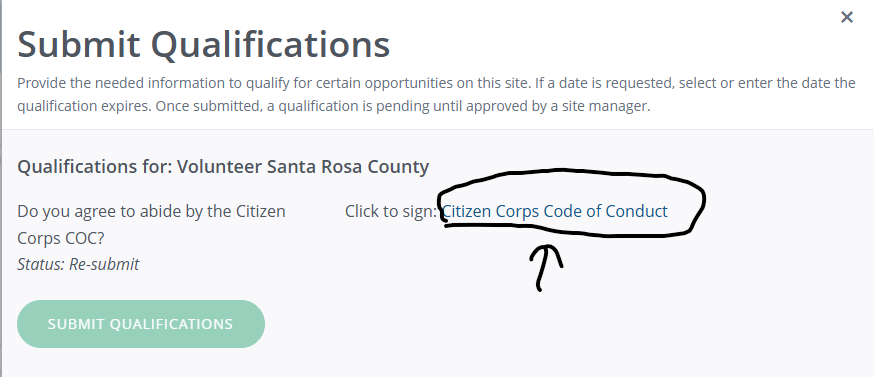
- An additional window will popup to consent to eSign. Click “CONTINUE.”
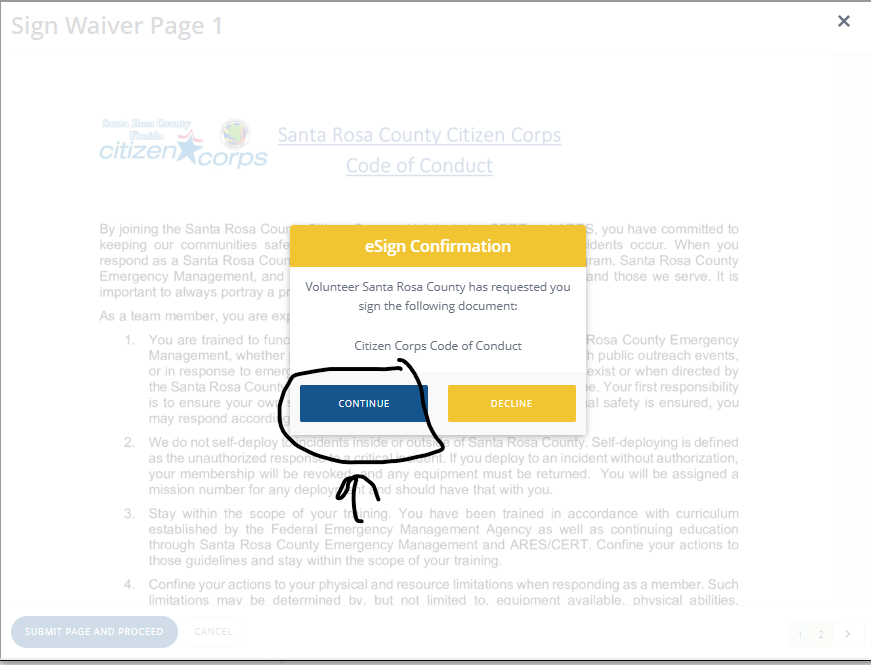
- Scroll down to read and review the code of conduct. Then click “SUBMIT PAGE AND PROCEED” on the first page.
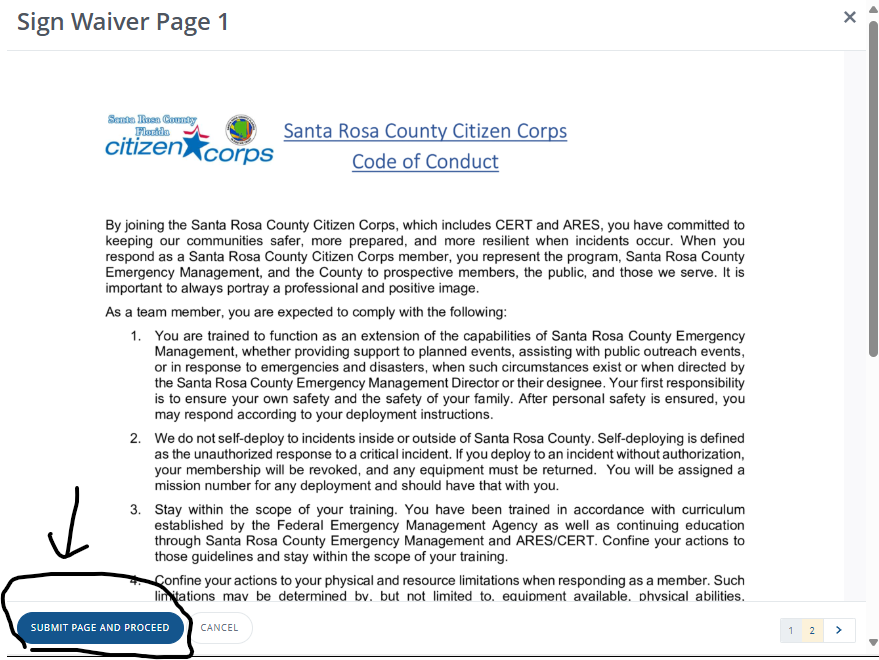
- Scroll down and type your name in both the “Citizen Corps Member Name” and the “Citizen Corps Member Signature” boxes along with typing today’s date in the “Date” field.
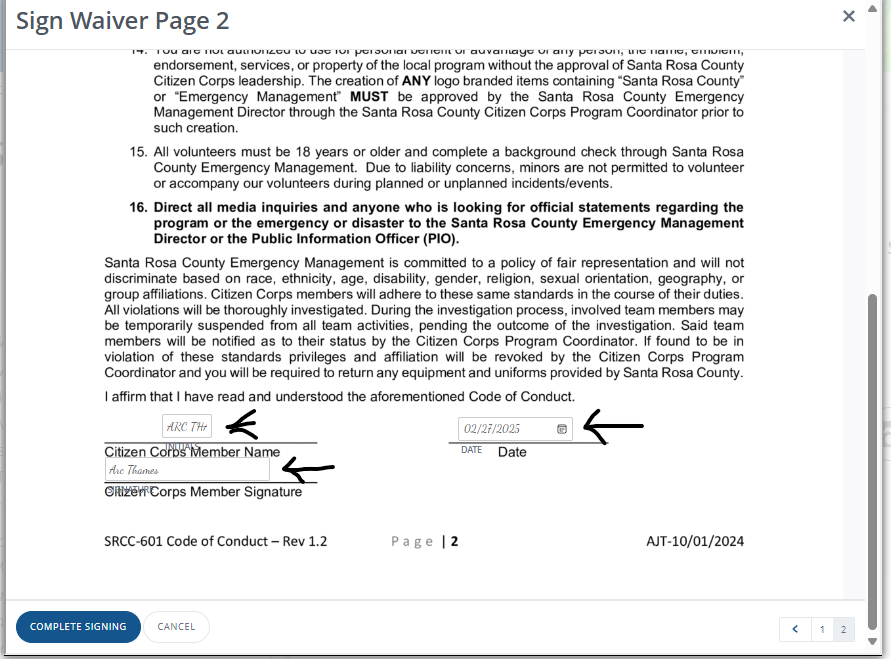
- Once finished reviewing and typing your name twice and the date, click “COMPLETE Signing”
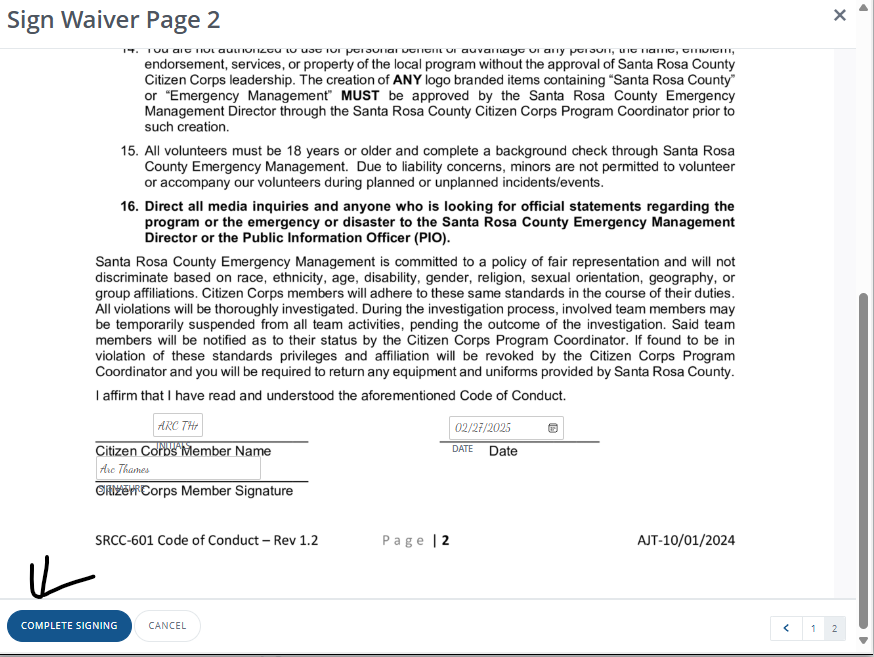
- It will ask “Are you sure?”, select “YES”
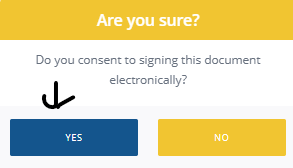
- You will be returned to the “Submit Qualifications” screen. Click the blue “SUBMIT QUALIFICATIONS” button.
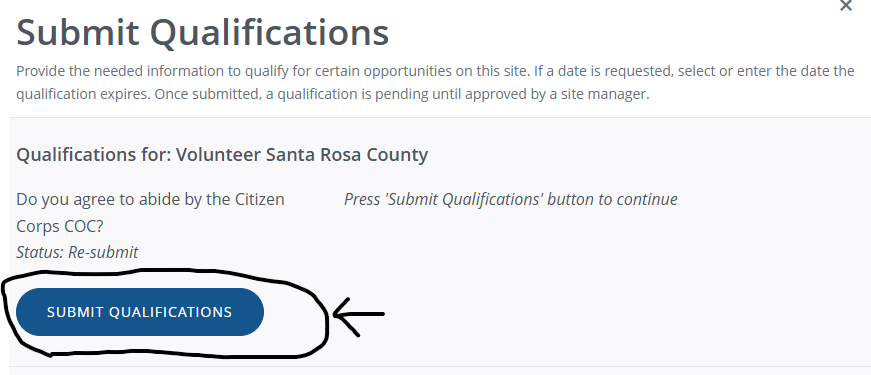
- Your signed code of conduct form will be submitted to leadership to verify that you are an active volunteer. Please allow 24-48 hours before trying to sign up again. Remember this is only required for the first event you signup for and then once a year going forward.
- To complete signup for the event, after 24-48 hours, please log back in, find the opportunity you wish to respond to and then click “RESPOND” again
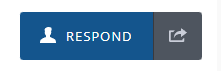
- Review the “I have read and agree the volunteer waiver” link, then select the checkbox to the left of that text to verify you’ve reviewed the waiver.
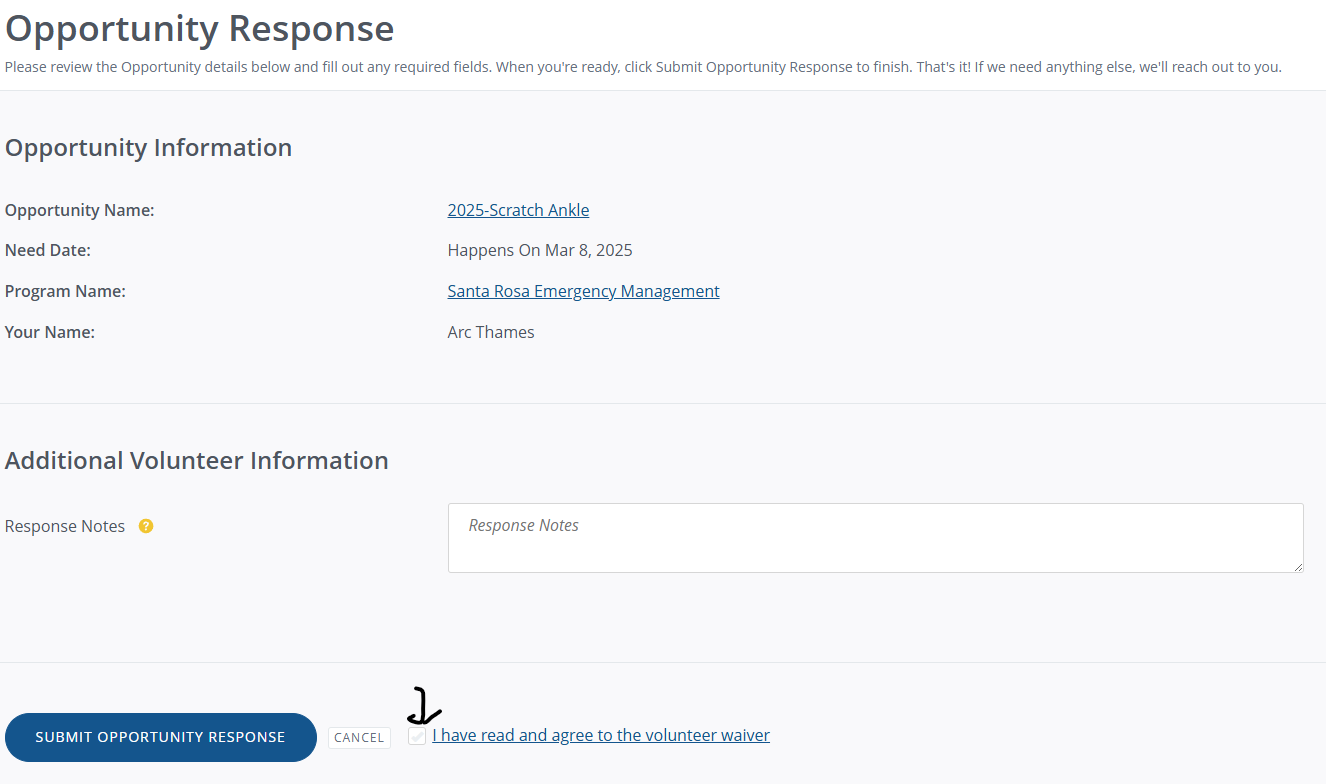
- Finally, click the “SUBMIT OPPORTUNITY RESPONSE” blue button and you will be signed up for this event.
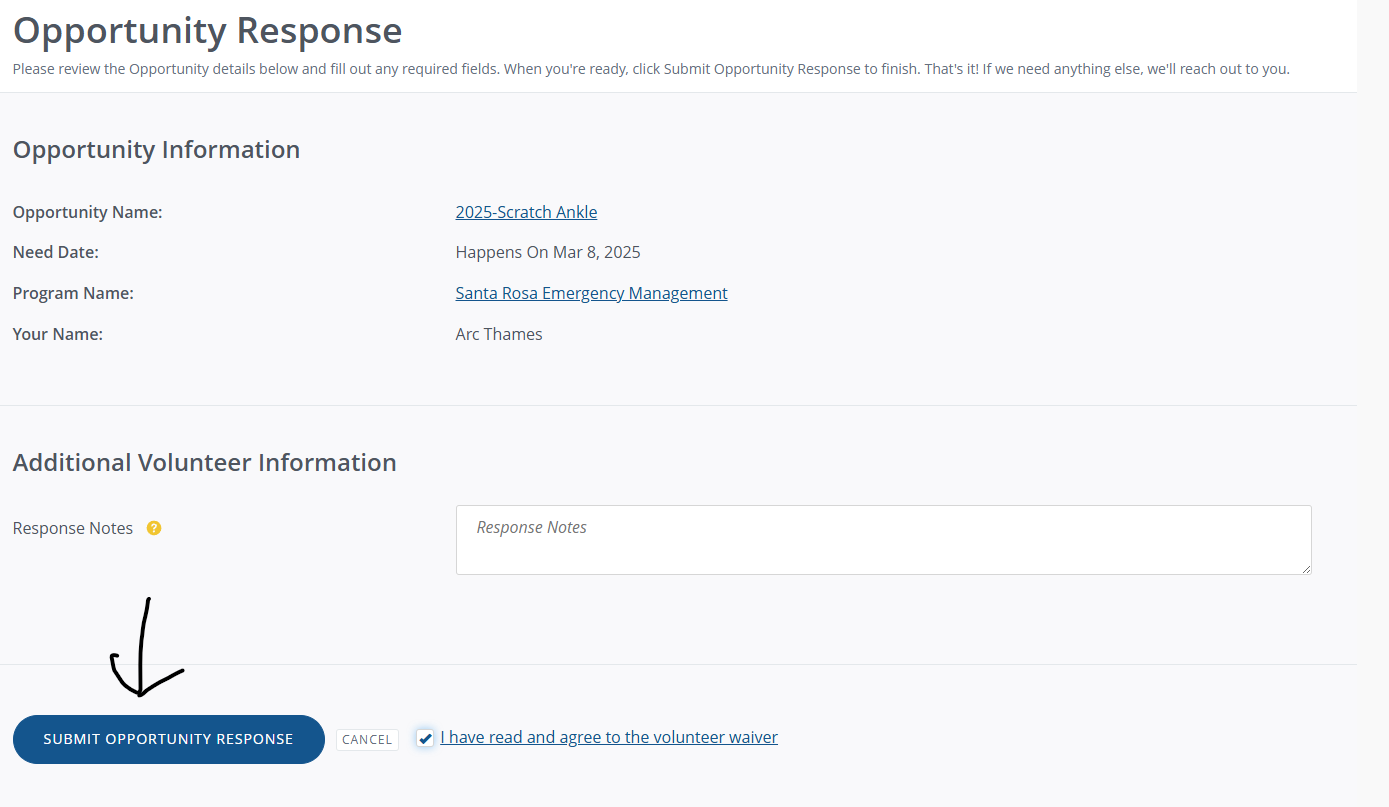
- Following an event, please remember to log your hours. Click your profile photo on the top right of the Get Connected site and select “TRACK HOURS“
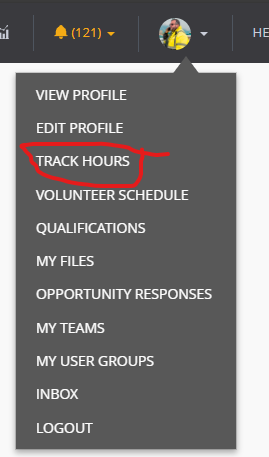
- On the “Track Hours” screen, select “+ ADD HOURS” or scroll to the very bottom of the page
- In the “Hour Type” select “Yes” that the hours are in reference to an opportunity you responded to. Select the opportunity you wish to log hours for and then complete the hours on the right side of the screen. Under “User Groups” select the one relevant to the type of activity you performed then click “SUBMIT HOUR ENTRY” at the bottom of the screen.